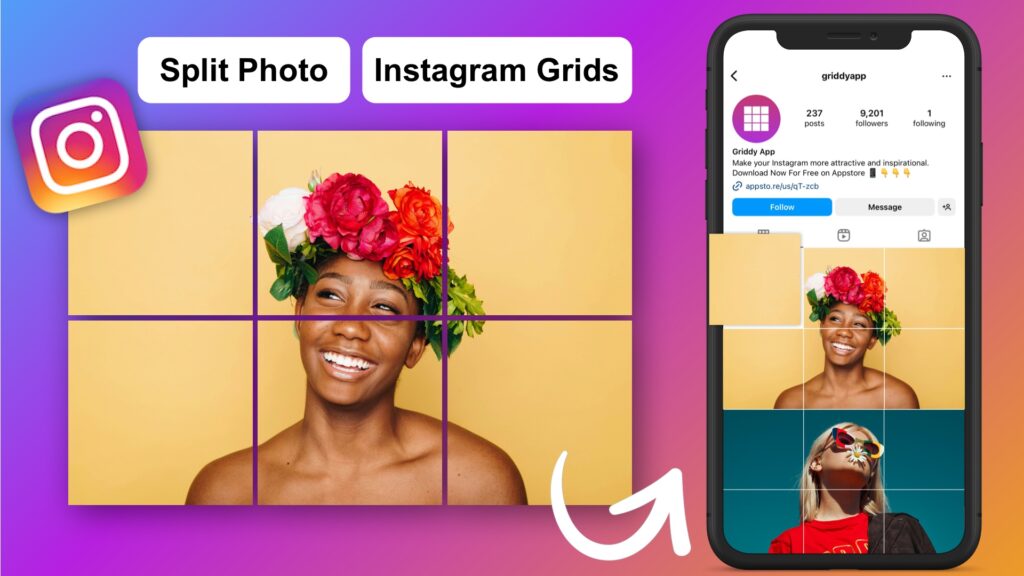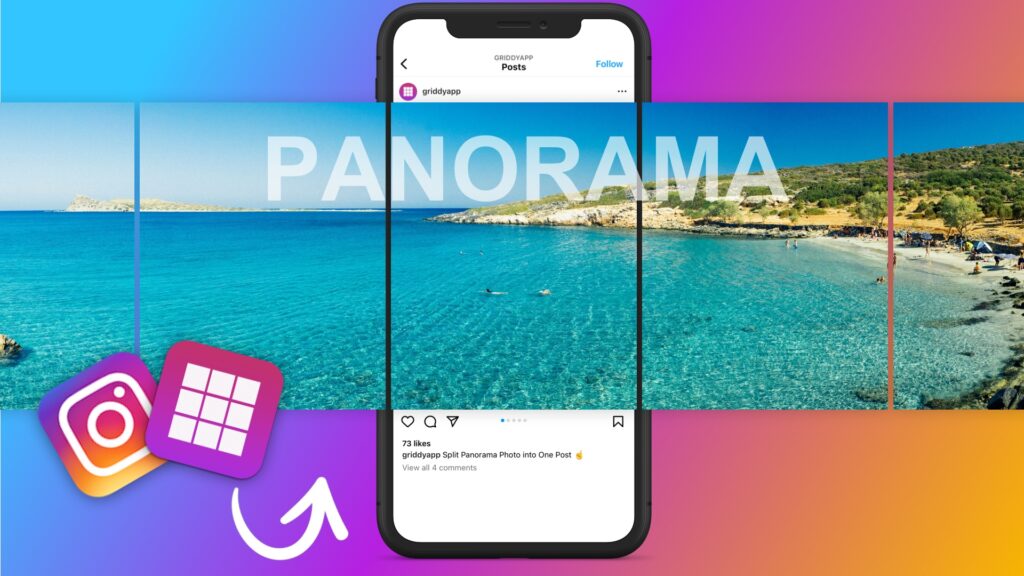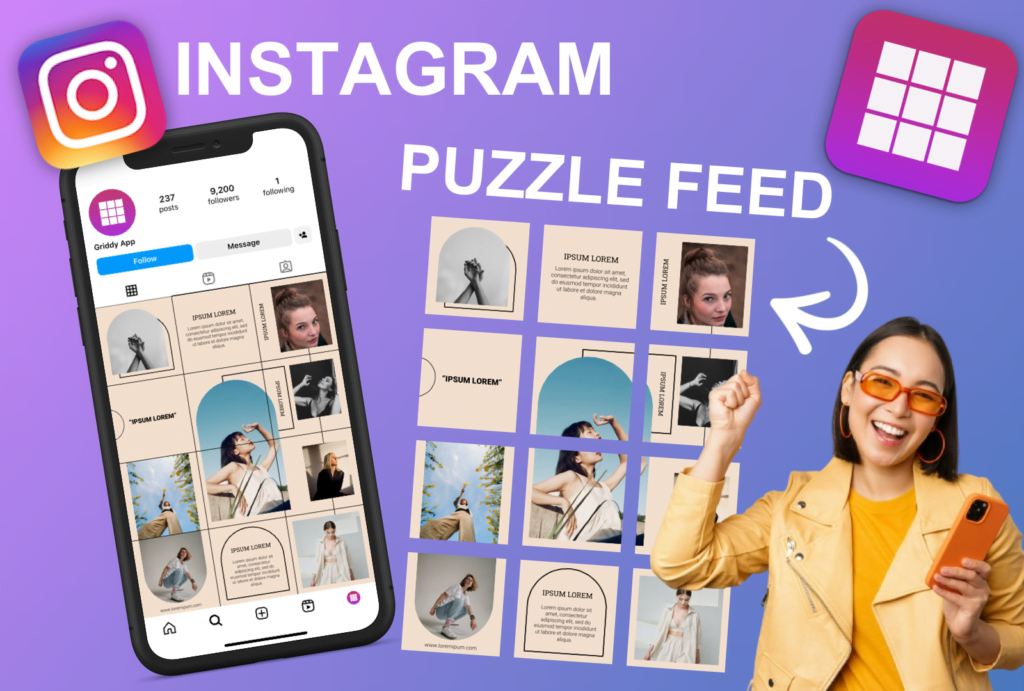Learn how to make Seamless Photos Carousel Post for Instagram with our easy, step-by-step guide.
Instagram’s carousel posts allow users to share multiple photos or videos in a single post, offering a great way to tell a story or showcase a series. One of the most eye-catching techniques is creating seamless carousel posts, where images flow naturally from one slide to the next. With the Griddy: Split Grid Post Maker app, this process is straightforward and effective. Here’s how you can create seamless carousel posts using Griddy.
Step 1: Download and Install Griddy
First, ensure you have the Griddy app installed on your iOS device. If you haven’t already, download it from the App Store here.
Step 2: Open the Griddy App
Launch the Griddy app on your device. Scroll down to the “Carousel Posts” template section. Tap on the “See More” button to view all available carousel templates.
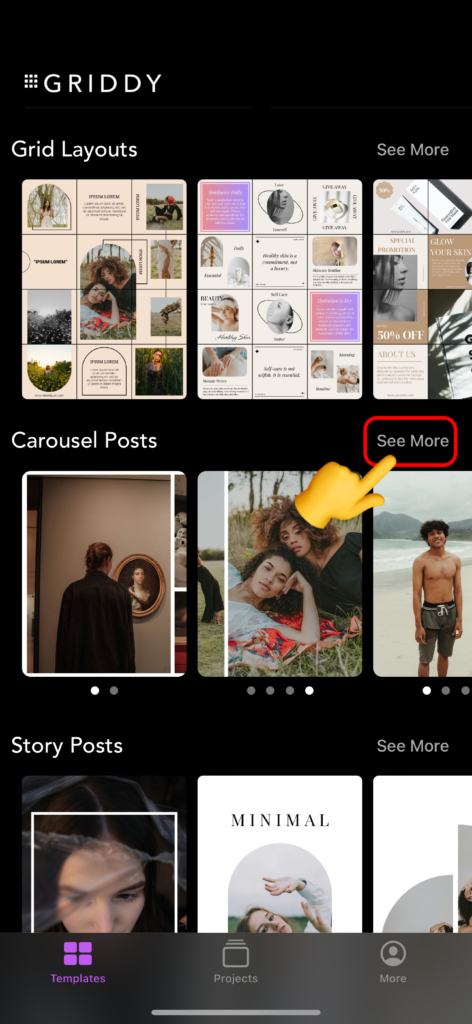
Step 3: Select a Template
Browse through the carousel templates. Select a template that you like by tapping on it.

Step 4: Add Your Photos
Tap on the placeholder images in the template. Add your photos by selecting them from your photo library.
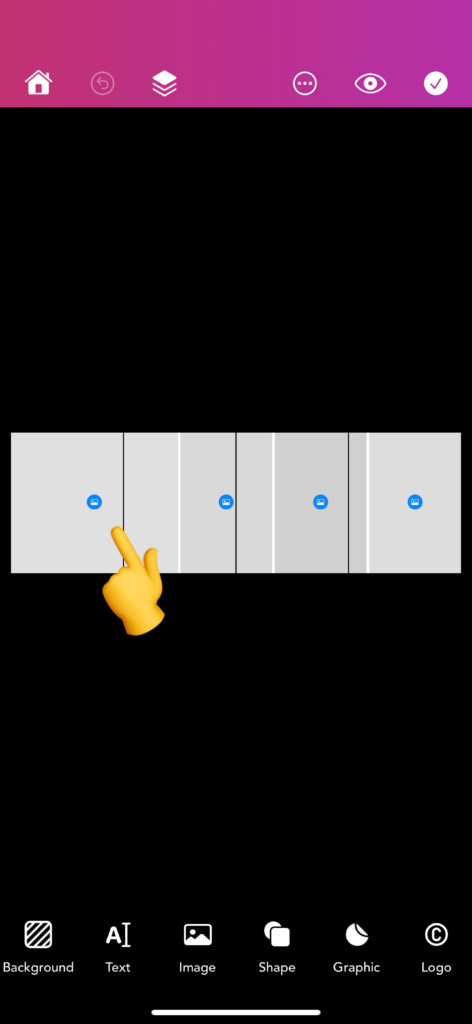
Step 5: Preview Your Carousel Post
Tap on the “Preview” button to see how your carousel post will look.

Step 6: Export Your Carousel Post
If you are satisfied with the preview, tap on the “Export” button.

Select the “Instagram” option for exporting.
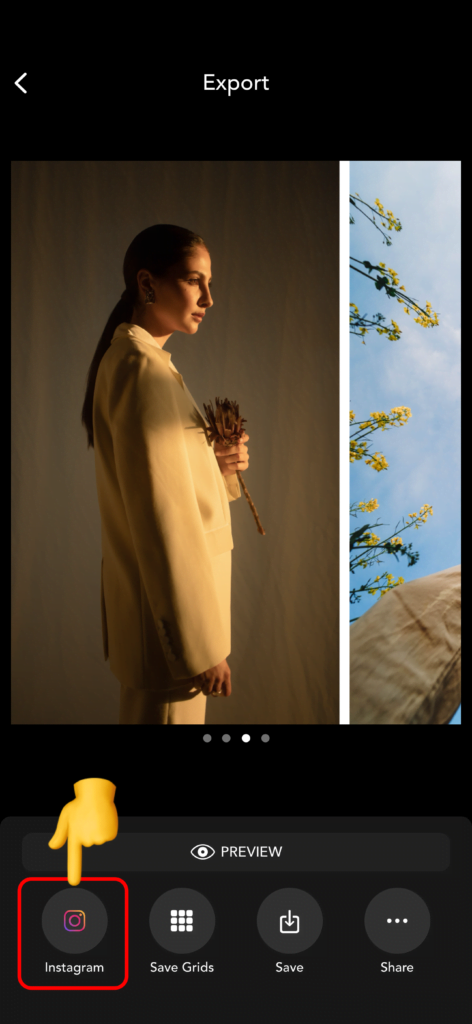
• Tap on the “Open Instagram” button.
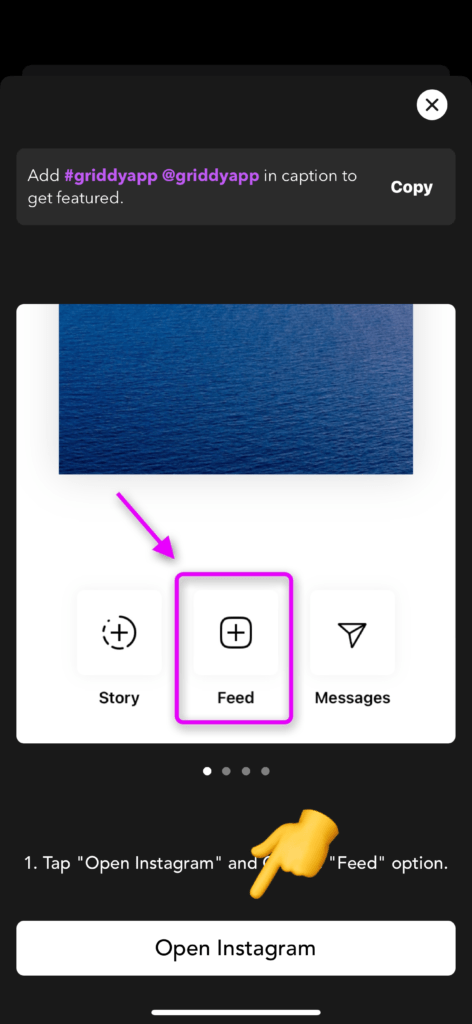
Step 7: Upload to Instagram
• Choose the “Feed” option to share your post on your Instagram feed.
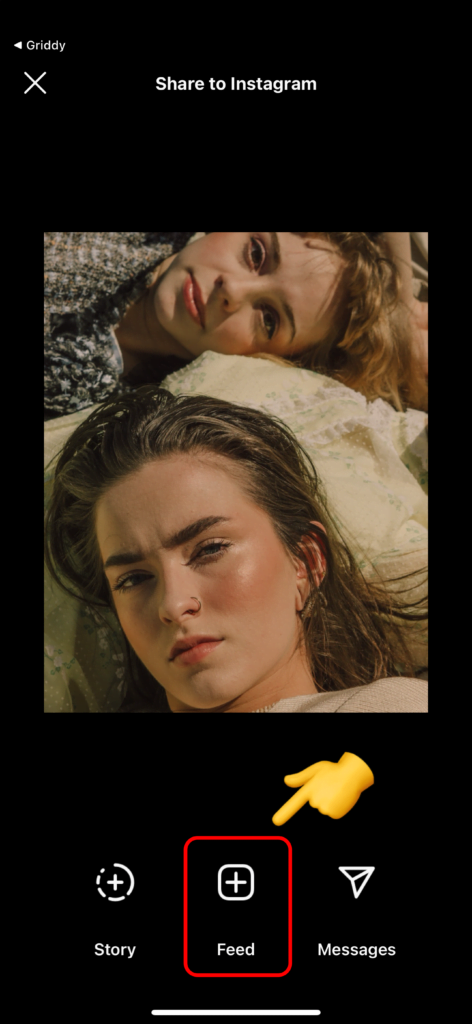
Step 8: Create Carousel Post
• First, tap on the “Select” button to enable multi-select mode.
• Select photos from left to right, respectively.
• Tap “Next.”
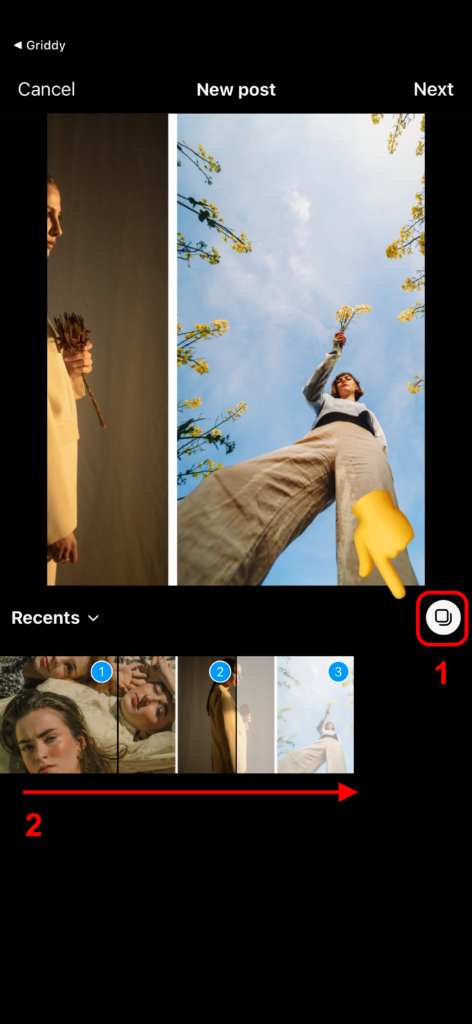
Step 9: Apply Filters (Optional)
• Apply any desired filters to your photos.
• Tap “Next” to continue.
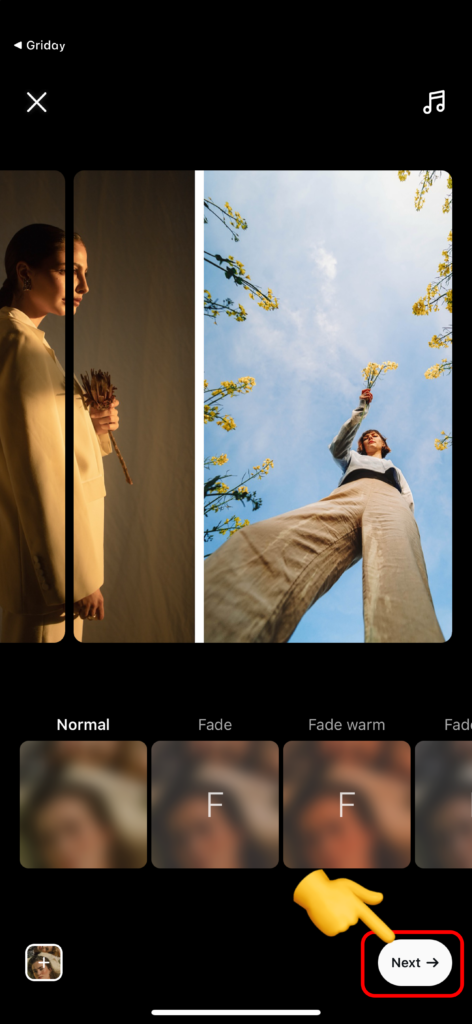
Step 10: Share Your Post
• Tap on the “Share” button to post on your Instagram feed.
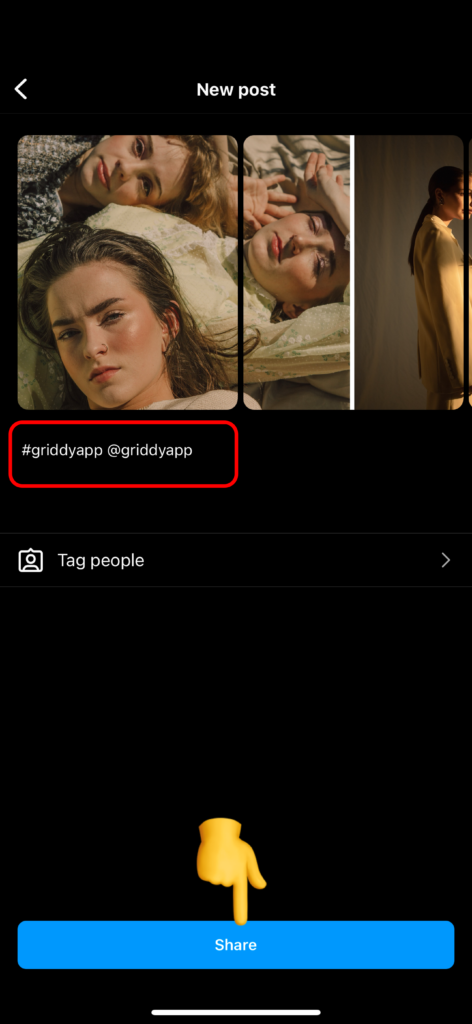
👏 Congratulations
Your seamless carousel post is now live on Instagram. Enjoy the amazing look of your carousel post.
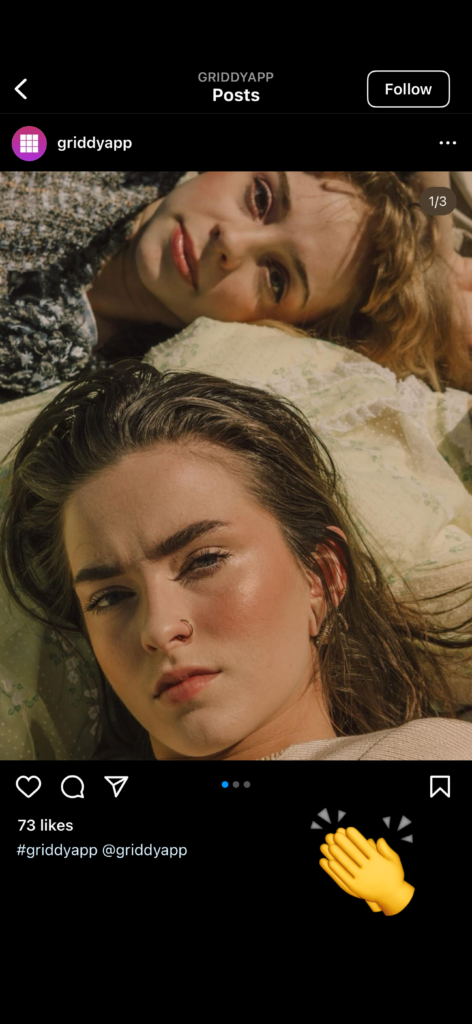
Tips for a Perfect Seamless Carousel Post
- High-Resolution Images: Use high-resolution images to ensure clarity and quality in each segment.
- Consistent Filters: Apply the same filter to each segment to maintain a consistent look across the carousel.
- Captions and Hashtags: Use relevant captions and hashtags for each segment to engage your audience and increase discoverability.
- Seamless Transition: Ensure the edges of each segment align perfectly to create a seamless panoramic effect when swiping through the carousel.
Conclusion
With Griddy, creating stunning seamless carousel posts for Instagram is simple and efficient. Our app takes the hassle out of splitting images, allowing you to focus on sharing beautiful, seamless panoramas with your audience. Whether you’re a travel blogger, landscape photographer, or just love capturing wide vistas, Griddy is the perfect tool to enhance your Instagram feed.
Ready to impress your followers with seamless carousel posts? Download Griddy today and start creating effortlessly!
For more tips and tutorials, check out our blog posts here.